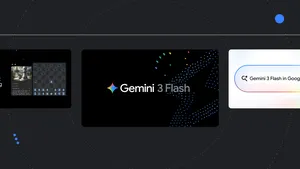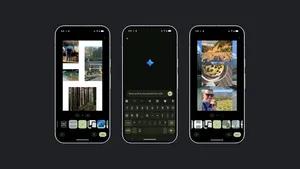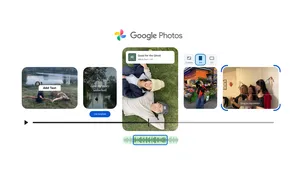8 things I tried during my first week with the Pixel 9

At Made by Google 2024, we introduced a lot of new devices — including four new Pixel 9 phones. For the past week, I've been using the Pixel 9 to experience the new design hands-on and test out all the new features. Here’s a first look at some of my favorite ways I used my Pixel 9.
1. Chatted with Gemini
The Gemini app was one of the first things I tried out on my Pixel 9. The new Gemini for Pixel 9 is multimodal, which means I can use text, images or even my voice to access it — and when I opted for voice, Gemini answered back with audio. The experience is extremely convenient for hands-free scenarios (see: dog walking), and I loved that I didn’t have to press enter after speaking because Gemini knew when I was done. (If you want to explore more of what Gemini can do, click your user icon in the upper right-hand corner of the app and then choose “Extensions” to see Gemini’s capabilities in apps like Google Flights, Google Workspace and more.)
2. Appreciated the eye candy
The Pixel 9 comes in Peony, Wintergreen, Porcelain and Obsidian. I went with Wintergreen — and I’ve received more than a few compliments. It’s impossible to miss in the best way. The contrasting material and color on the sides of the phone really make it shine, literally: The back of the phone is glass and the sides are metal, adding a sheen to the playful green color. There are other color details really that make it pop, too — like the tiny stripes across the metal sides. This subtle color contrasting also shows up on the Pixel 9’s Camera Bar, which is lined with the metallic finish.

I also love the slight slant to the Pixel 9 when it’s set back-down on a surface. The Camera Bar’s bump tilts the top half of the phone just so. And from a structural standpoint, the fact that the Camera Bar spans evenly across the phone also means there’s no chance of side-to-side wobble.

3. Found info super fast without digging through my inbox
I know I can’t be the only one who has way, way too many important emails in their inbox. To help, Pixel 9 has the new Screenshots app. You can add screenshotted images to the app, then ask about information in any of the images. Screenshots can then respond to your queries.
Instead of digging around in my email trying to find that one little detail I needed for checking in at a campsite this week, all I had to do was ask Screenshots to find my confirmation code. And it didn’t just surface the image of the email — it simply told me what the code was.
4. Reimagined a moment I thought I’d missed
New Google photography features are one of the most exciting parts of a Pixel launch. Alongside the Pixel 9 phones are lots of new Pixel Camera and Google Photos tools, and the one I immediately couldn’t get enough of was Reimagine. Reimagine is a new feature in Magic Editor where you can simply type what you want to see and that idea will be applied to the photo — I happily spent a lot of time using Reimagine on my favorite landscape photos
In fact, I used it on this photo I took while hiking last month: I’d forgotten to snap pics when the sun was starting to set and clouds were coming in; using Reimagine, I was able to capture the moment how I remembered it.
5. Admired the super-clear screen
The new Pixel 9 Actua Display is super bright and makes photos look incredible. I usually opt for food photos as my wallpaper, but right now I’ve got a photo of my dog from when we recently went camping. The screen is so crisp and clear I thought his leash was a scratch on the glass (and I was thrilled to be wrong — phew!).
6. Relied on my phone for an outdoor adventure
Until I started using Pixel’s Battery Saver (and Extreme Battery Saver), I used to always put my phone on airplane mode when I went on a longer than average hike. And now Pixel 9’s battery life is even better. During a recent 14-hour hike, I was able to use Extreme Battery Saver when I really needed to conserve battery.
7. Went bag-free and kept it in my pocket
It might not surprise you to know I have a few phones lying around. The Pixel 9 is easily among the lightest-weight of them. Even though it has such a high-quality glass and metal finish, it doesn’t feel heavy and slips comfortably into my pocket. I don’t like to take a bag with me when I walk my dogs, so a phone that I can easily fit in my pocket or even just carry in my hand is a must.
8. Brainstormed a renovation (and killed time) with Pixel Studio
When you open Pixel Studio, you’ll see some ideas of how to use it, including a prompt to create concepts for desk setups. This inspired me to try the freestyle mode (where you can type in prompts and Pixel Studio will generate images for you) to get some ideas for the bedroom renovation I’m plotting. I was able to browse incredible mock-ups, save images I liked to a collection and add more text to see what else Pixel Studio came up with. It’s a great inspiration tool.

Now, that was a practical use case, but it’s also extremely fun to think up bizarre or silly ideas and see them come to life.
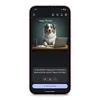
I officially have a new favorite app for killing some time: Instead of scrolling social media, organizing my inbox or deleting old photos when I’ve reached the end of “things to do with my phone” list, I’ve now got Pixel Studio. Plus, with two taps I can instantly share the images via Google Messages with anyone in my contact list; instead of just a boring “happy Monday” text for a friend, I was able to send something so much more inspiring (at least, I think it is!).
And that's a wrap on my first week with the Pixel 9. There's a lot more you can do with the newest Pixel lineup, though. To learn more, check out 14 new AI features to try in our latest Pixel devices.